
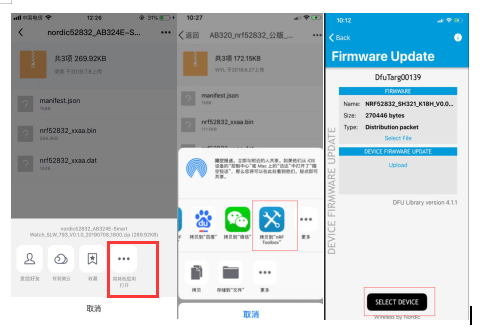
 on your watch status if it connects successfully. After connected, click Secure DFU Service (DO NOT CLICK ON DFU BUTTON). Now go to the THIRD screenshot, click
on your watch status if it connects successfully. After connected, click Secure DFU Service (DO NOT CLICK ON DFU BUTTON). Now go to the THIRD screenshot, click  icon. Then type “42” on pop-up Ox, Click SEND, at this moment, your watch screen will be off.
icon. Then type “42” on pop-up Ox, Click SEND, at this moment, your watch screen will be off.








 on your watch status if it connects successfully. Click DFU, default file type will be ZIP. Click OK at the bottom right corner, manually choose ZIP file that you need to update. Then click Bluetooth name at the upward side, you can see the updating progress.
on your watch status if it connects successfully. Click DFU, default file type will be ZIP. Click OK at the bottom right corner, manually choose ZIP file that you need to update. Then click Bluetooth name at the upward side, you can see the updating progress.


Preview:Tips for better use
Subscribe to get the latest news of DTNO.1 and information about DTNO.1 products that are freshly released!